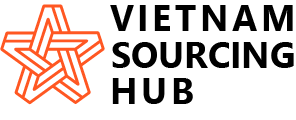How to Rename Images in WordPress After Uploading Them
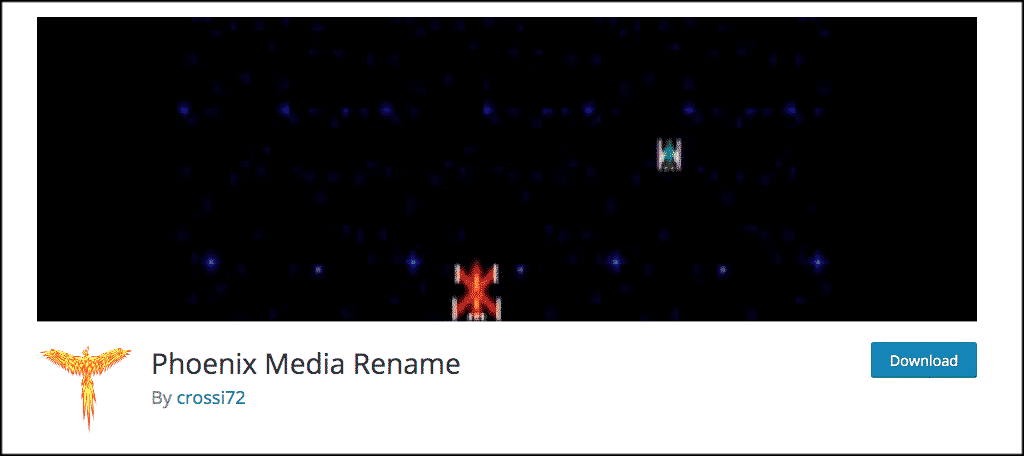
Media files in WordPress and the way they are named, compressed, optimized, and used play a huge part in overall website SEO. Have you ever wanted to rename an image after you have already uploaded it to your WordPress media library?
There is a slight misconception about what we might be talking about here. Yes, WordPress allows you to easily add or rename image alt tags and create image captions. However, there is not actually a built-in way to change or rename an image file name from the default WordPress media admin area.
That being said, there is a solid rename plugin that when installed, will give you a couple of very easy ways to rename images in WordPress. Let’s take a look at why you would want or need to go about the process of changing the name of a photo.
After that, I will show you exactly how to rename images in WordPress quickly and easily.
Why Rename an Image in WordPress?
As you may know already, images play a huge part in the overall SEO of a WordPress website. Proper image optimization is always key to getting more traffic. Images are also very user-friendly and will add to the appeal of your website.
That being said, images do not work like text does when it comes to SEO. Google and other major search engines need help finding and categorizing them properly. Users also need help with location.
While you are able to add alt tags by default in the media library, you are not able to automatically rename images in WordPress once they are already uploaded. This is not ideal, as search engines and website users need proper file names in order to find images correctly.
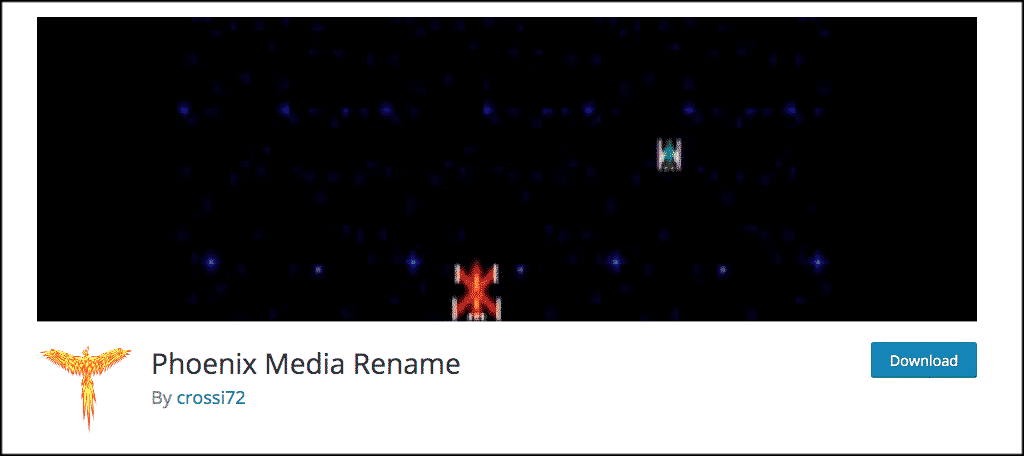
The Phoenix Media Rename plugin is a simple, lightweight, very straightforward media file renamer plugin. Simply put, this rename plugin will allow you to easily change any of your media files that are already located in your WordPress media library.
Doing this will greatly improve your overall SEO. The Phoenix Media Rename plugin is arguably the easiest way to rename images in WordPress. This tool will also help you save a lot of time, as you will not have to download images to your machine, rename the files properly, and then upload them all over again.
Note: The Phoenix Media Rename plugin does keep references between posts and media files. If this is not the case for you, then you will probably need to disable other plugins and see where the issue is.
Perhaps the biggest attraction of using this renaming photo plugin is that, from what I have found, this one is the only tool that is fully free and does not have a pro version.
The plugin does what it says without making you pay to upgrade to a more premium version with extra functions. Let’s take a look at how to install this media file renamer plugin and put it to use.
Note: Your new file names will remain intact even if you uninstall the plugin later.